How to resize an image online in 3 simple steps
Often you have a high quality and high resolution pictures from your phone or camera. They are great for a personal photo library but high resolution makes files pretty big. You can't upload them to social media and other websites because upper limit is typically 5-10 MB. To significantly reduce the file size you can downscale and resize such pictures. Here is how to do it using PhotoUtils in 3 simple steps: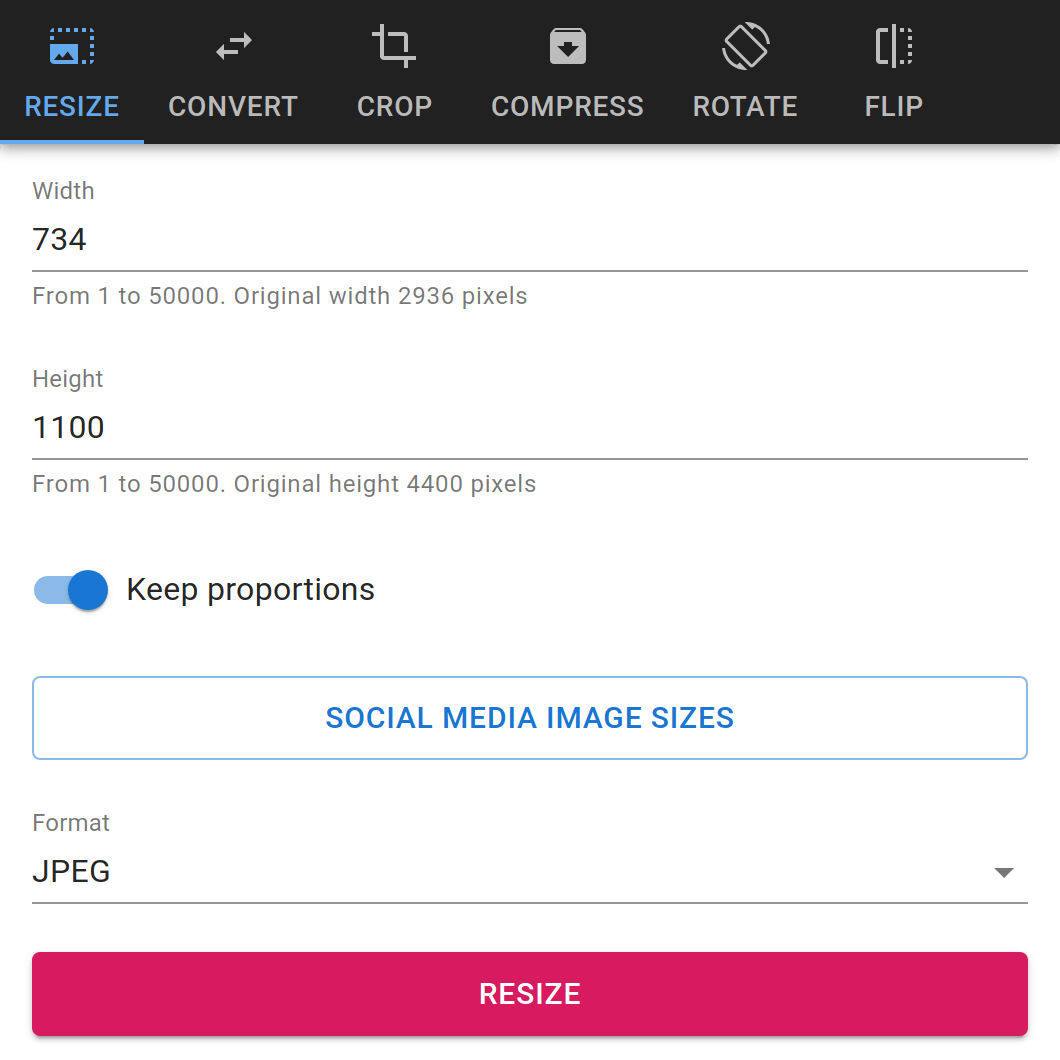
- Go to PhotoUtils home page, upload your picture and open the Resize tool
- Adjust width and height
- Click Resize to download adjusted image
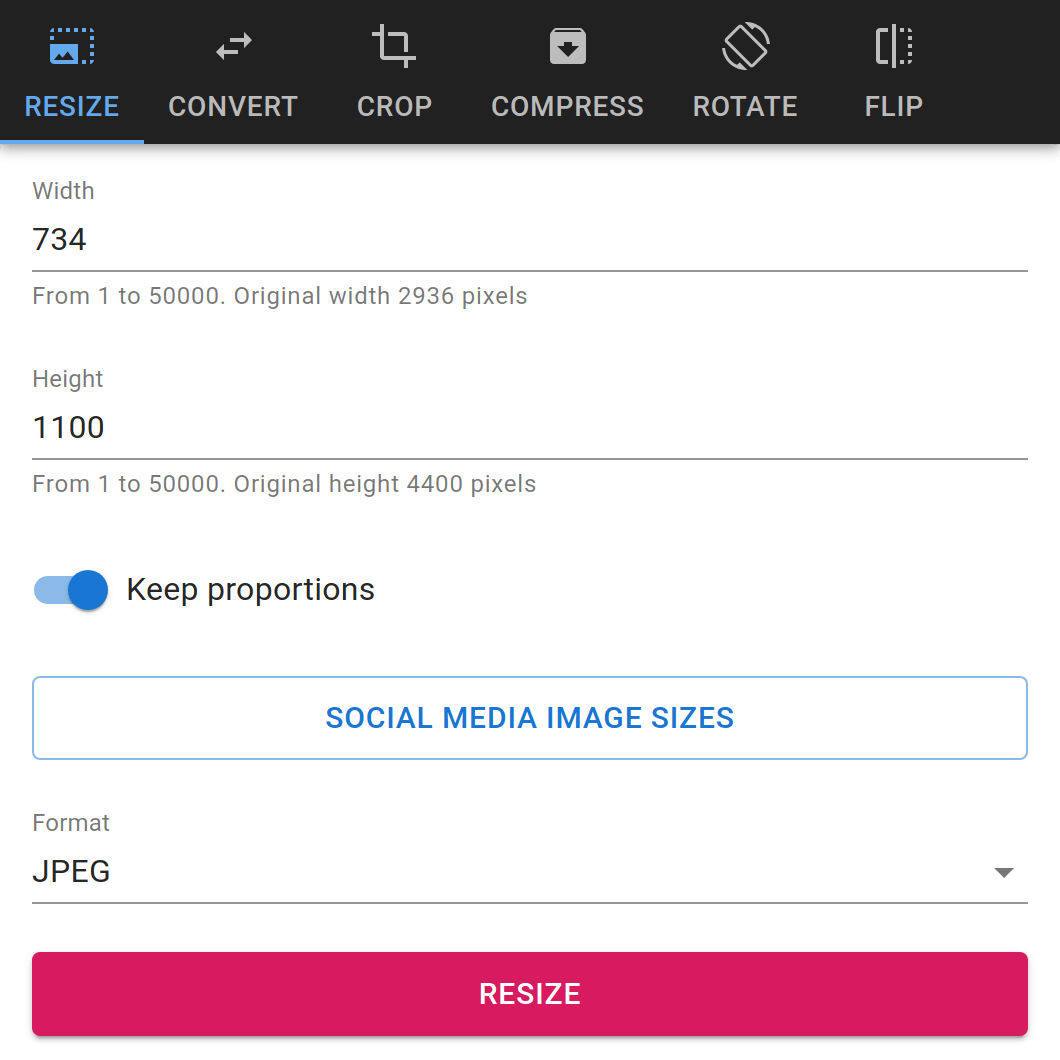
Special tip for SMM specialists. There is a handy list of social media image sizes. Select the recommended Instagram post size, Facebook profile picture size and many more. Click Social media image sizes to check all options.